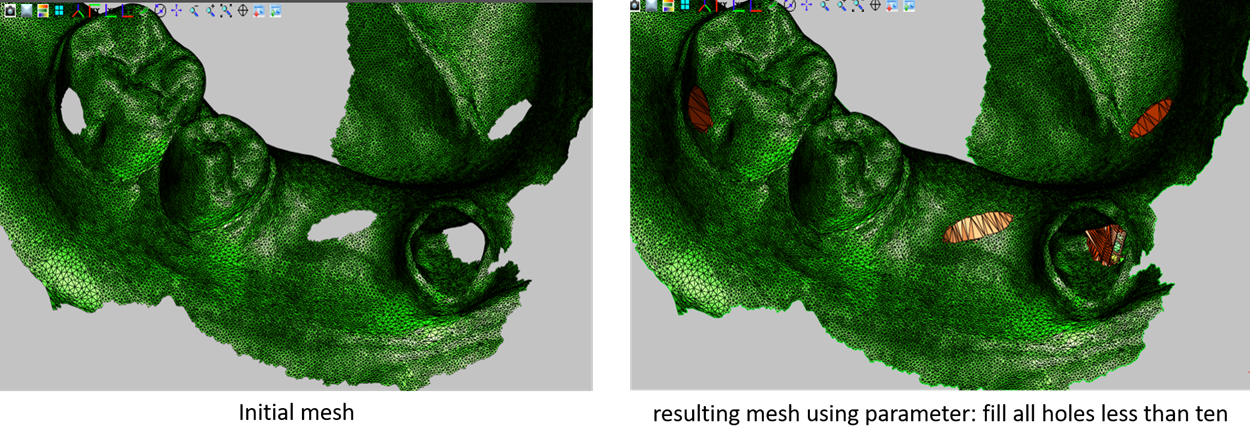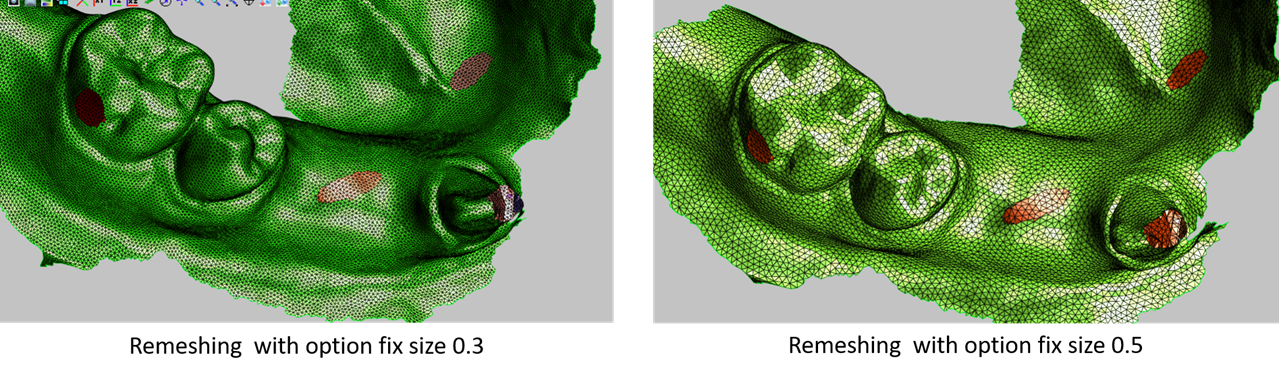Online Repairing, Fixing and Meshing Service for CAD and CAE Models

Correction of data, whether geometrical or triangulated.
Cleaner for mesh correction.
Remeshing and Mesh Boolean Operations.
Surface meshing from both analytical CAD and discrete CAD (tessellation).
Triangular mesh generation.
View and Translate designs in your favorite browser.
Works in Chrome, Firefox, Safari and Edge.
View parts and assemblies from popular 3D formats right inside your browser.
Main Purposes
To verify that a mesh is completely coherent: no degenerated or elements that are too small, no gaps, no overlaps, no intersections, and to make all the necessary fixing through a single step.
The goal is to make only necessary modifications, keeping precision as required by the user, and obtain meshes acceptable as input for other applications (ex: finite elements calculations, volume meshing, manufacturing).
On request, all holes larger than a desired value are automatically filled.
Boolean Operations
For complex models, duplicated area and intersections are solved, and on user request all volume skins of a non-manifold result are detected and can be displayed and selected in the model tree explorer.
As an example, if the input file contains 2 closed intersecting meshes A and B, four skins are detected in the result: A-B, B-A, A+B, and the intersection of A and B.
Note : The fixing is applied only on the selected triangulated model in the explorer.
To fix your triangulated model:
1. Import your model (CAD or Mesh) into the viewer.
2.
Activate
![]() and
and
![]() in the toolbar.
in the toolbar.
3. Choose Fixing in the upper left navigation.
4. The fixing menu allows the user to set all the mesh generation parameters.
5. Fixing menu:
---- Model ----
Replace : The result will replace the selected model in the explorer.
Add : A new fixed model will be created and added into the explorer.
---- Fixing ----
Reset : Resets all the values.
Check : Detects and displays the mesh defects (shape, overlaps, gaps, holes, collisions, etc.)
Fix : Submits the fixing of all defects of the whole mesh and display the result. Build and display topology (skin volumes and domains are created in the explorer)
Edge Min Size : Edges smaller than Min Size value are deleted (only when the deletion is compatible with the Geometric Tolerance value).
Geometric Tol : When the distance between 2 points is smaller than the Geometry Tolerance, the 2 points are automatically merged.
Min Angle : When the angle between 2 triangles sharing the same edge is smaller than the value, the fixing process is applied (delete triangles, swap edges etc.)
Holes Fill : Holes are filled when their estimated area is smaller than the square of the given value.
---- Boolean Operations ----
If checked, collisions and intersections and overlaps are detected, a local remeshing is applied in order to obtain an appropriate local mesh.
Skins vol. detection : If checked, the corresponding items will be created in the explorer.
Overlap Distance : 2 areas are in overlap if the distance between 2 corresponding triangles is smaller than the given value.
Overlap Angle : When the angle(degree) between their normal is smaller than the given value.
---- Display Defects ----
- Select the Explorer window (right menu)
- Click on the arrow -> to expand the tree
- Click on the eye to hide or on O to show one or multiple items
- Expand defaults branch if any.
- Look to free edges and multiple edges if any.
Upload Formats Extensions
CAD: iges, igs, step, stp.
Design: stl, obj.
CAE: nas (Nastran BULK), pc (PamCrash), inp (Abaqus), mesh (MeshGems)
ZIP files for mesh, stl or obj (multi-files)
ZIP files for Nastran, PamCrash or Abaqus (include files)
Download Formats Extensions
Design extensions: stl, obj
CAE: nas (Nastran BULK), pc (PamCrash), inp (Abaqus), mesh (MeshGems)
Some Examples of Mesh Repairing
Non-coherent Mesh (free edges in a closed surface)
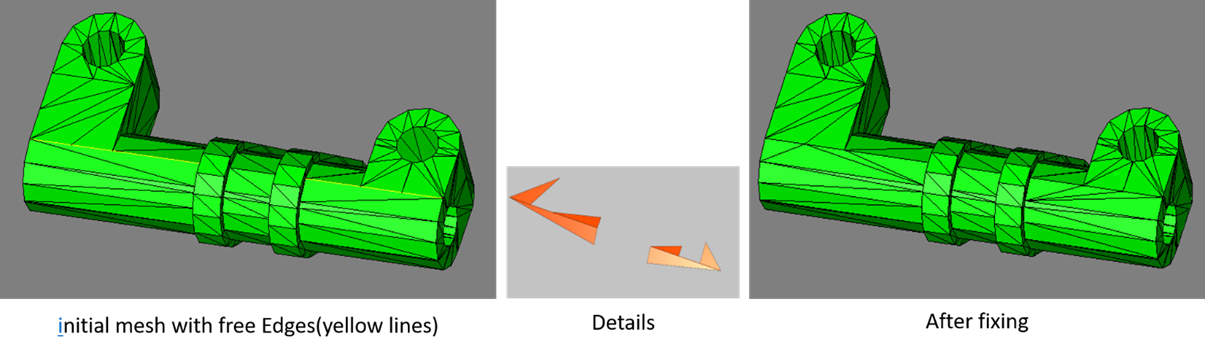
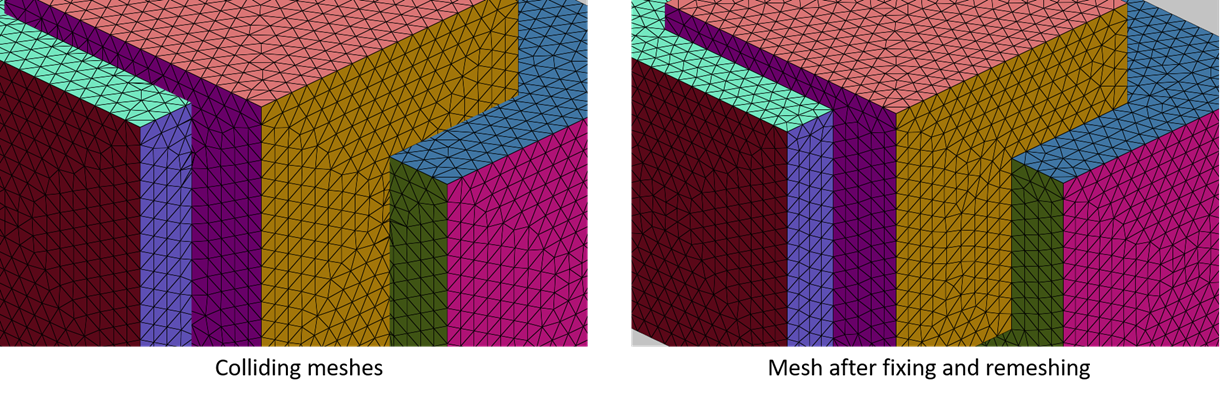
Circular ring gap mesh sewing:
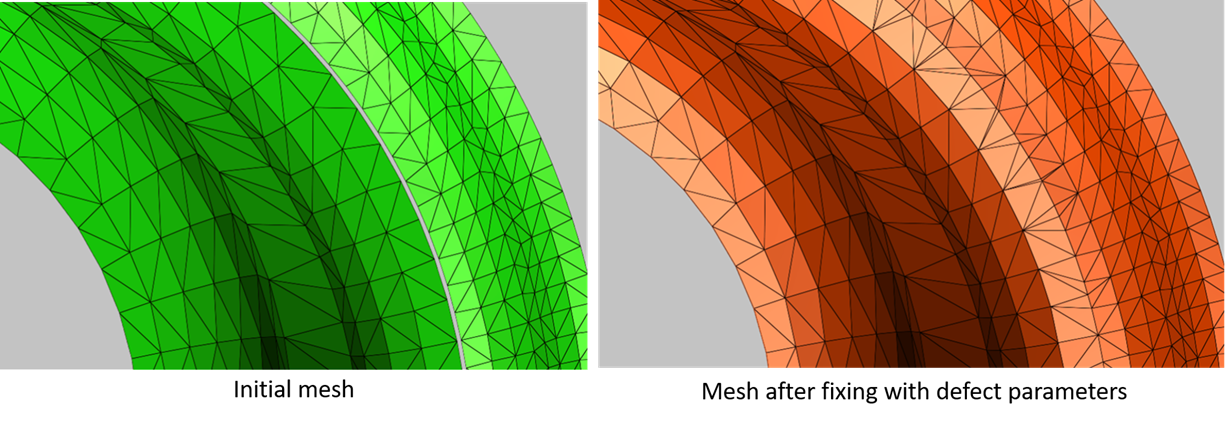
Filling mesh holes + remeshing